Introduction
If you're an iPhone user, you might be familiar with the HEIC image format, which is superior in image quality and smaller file sizes.
While HEIC image format is default for iPhone, images of this format don't directly open in Android Phones. This makes an iPhone user look for options where they can convert their images.
As this is an issue, it's not that serious to cause any blocker. The good news is that you can easily convert heic images to jpg on iPhone.
Let's get started and prompt accordingly to get the jpg file result!
How to convert heic to jpg on iPhone with simple steps
Switching from HEIC to JPG on iPhone is a simple way. Open the Settings app on your iPhone.Go to Camera settings, choose "Most Compatible" to save photos as JPG, tap on heic photo you want to convert, view in preview app, select export and save image. Then open the export menu, choose "JPEG" to convert the HEIC photo to JPG format.
Now, you can easily transform your heic images into jpg format quickly. To get more information, take a moment to review on detailed and easy-to-follow steps:
Step 1. Locate the heic image
- Open the "Photo" app on your iPhone.
- Browse through your albums and use the search feature to find the HEIC image you want to convert.
Step 2. Select the heic image
- Tap on the HEIC image to open it in full view.
- Locate and tap the share button which is represented by a square with an upward arrow. Usually it is found at the bottom-left or bottom-center of the screen.
Step 3. Access the "convert to jpg" option
- Scroll through the bottom row of activities until you find the "convert to jpg" option. It may be hidden under the "More" menu, so tap on it if necessary.
Step 4. Convert and save as JPG
- After that tap on the "Convert to JPG" button to initiate the conversion process.
- After conversion is completed, a new screen will appear displaying the JPG version of your image.
- Tap on the "Save image" button to save the converted image in your iPhone.
This is the manual guideline for how to convert heic image into jpg on iPhone. It is far easier to convert them on your iPhone, but if you find any difficulty in accessing the conversion process, this tutorial will help you step by step.
How to convert heic to jpg on iPhone by using HEIC to JPG converter online
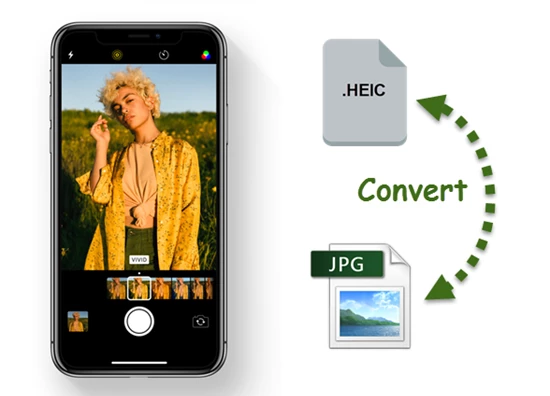
Converting HEIC images to JPG format is made easy with the help of HEIC to JPG converter online. This excellent tool allows you to convert your HEIC images into JPG effortlessly.
All you need to do is open the tool and browse your HEIC picture. The converter offers multiple options for your convenience, including uploading the image, dragging and dropping the picture, or pasting the image URL.
Follow these simple steps to convert your images into JPG format:
- Upload the picture
- Click on the "Convert" button
- Save the changes or download the image in JPG format
These simple to do steps allow you to transform your images quickly. The HEIC to JPG converter does not limit your conversions, enabling you to convert an unlimited number of pictures.
Give it a try and experience high-resolution and efficient visual representations with the downloaded images. Best of all, this tool is free of cost and completes your conversions in just a few seconds.
Conclusion
Converting HEIC to JPG on your iPhone is an effortless task that allows you to achieve compatibility with a wide range of devices and platforms.
By following the simple steps outlined in this tutorial, you can quickly convert your HEIC images to JPG format and easily share them on any platform.
Enjoy the flexibility and convenience of converting HEIC to JPG on your iPhone using a converter. The best part is that you can export your images without compromising on picture quality.
Give it a try and don't forget to provide your valuable feedback to make our process even more interesting!
Frequently Asked Questions
Why should I convert HEIC to JPG on my iPhone?
Converting HEIC to JPG ensures compatibility with devices and platforms that may not support HEIC. It allows you to easily share your photos without any issues.
Is there any quality loss when converting HEIC to JPG on iPhone?
When converting HEIC to JPG, there may be a slight reduction in image quality due to the different compression methods used. However, the difference is usually minimal and not easily noticeable to the naked eye.
Can I convert multiple HEIC images to JPG simultaneously on my iPhone?
Yes, you can convert multiple HEIC images to JPG on your iPhone. Simply follow the steps outlined in the tutorial for each image you want to convert.
Are there any limitations to using an online HEIC to JPG converter?
The online HEIC to JPG converter mentioned in the tutorial typically allows for unlimited conversions. However, it's worth checking the specific tool you're using for any potential limitations or restrictions.
Are there any alternative methods or apps for converting HEIC to JPG on an iPhone?
Yes, apart from the native method described in the tutorial, the heic to jpg converter is available online that can help you convert HEIC to JPG on your iPhone. Explore the tool and select the options that suit your preferences and needs.
What is the fastest way to convert HEIC to JPG on iPhone?
The fastest way to convert HEIC to JPG on an iPhone is by using the native conversion method provided by the iPhone itself. And the second one is the use of heic to jpg online tools free of cost.



